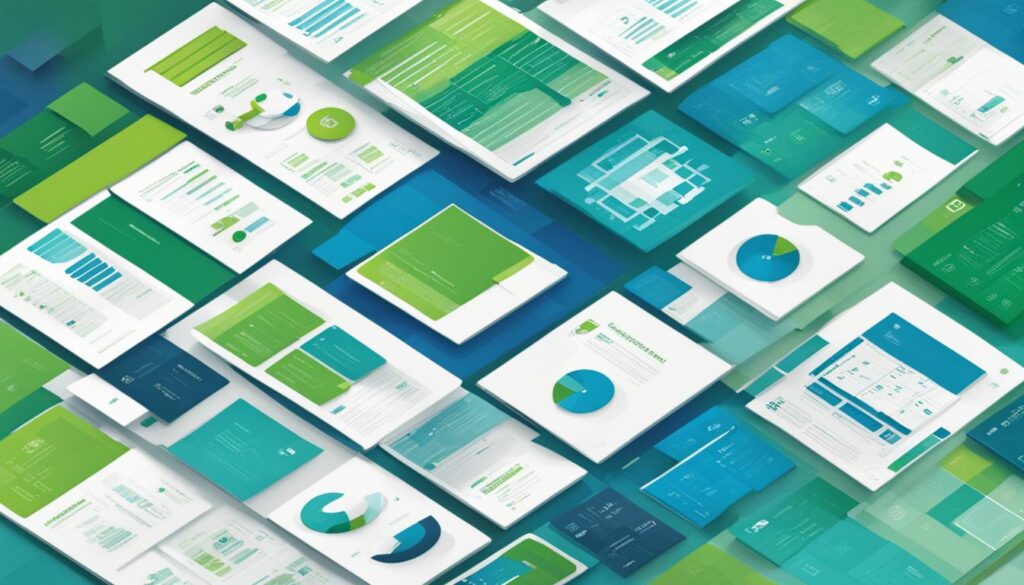Welcome to our comprehensive guide on UVM Reporting and Messaging, two essential components of the verification process in Verilog. In this article, we will explore how UVM Reporting allows for dynamic message display without the need for recompilation, providing a flexible and efficient way to report important states and messages. Additionally, we will delve into UVM Messaging, which enables effective communication and collaboration within the verification environment.
UVM Reporting introduces the concept of System Tasks like $display, $monitor, $write, and $strobe, which are used to report various states of desired elements in the testbench. By incorporating the “ifdef DEBUG” construct, debug capabilities can be enabled without the overhead of recompiling the entire RTL. However, UVM Reporting takes this a step further, allowing us to display messages without the need for recompilation, improving efficiency and productivity.
Throughout this article, we will discuss the different aspects of UVM Reporting and Messaging, including embedding report messages, controlling simulation handling behavior, adjusting verbosity levels, and advanced control from the command line. We will also provide insights into the various macros and functions available for calling UVM Reporting functions, simplifying the syntax and enhancing the debugging process.
So, let’s dive into the world of UVM Reporting and Messaging, understanding their importance and how they can optimize your verification environment. Together, we will uncover the power and flexibility of UVM in reporting and communicating crucial information.
Table of Contents
Introduction to UVM Reporting
UVM Reporting forms an essential component of Verilog verification, providing a wide array of message-display commands and methods. This powerful feature allows users to customize the number and types of messages displayed without the need for recompiling the design. By leveraging UVM Reporting, developers can effectively monitor and analyze the progress and status of their verification environment.
One of the key concepts introduced by UVM Reporting is Severity. Severity enables users to categorize the importance of each message, ensuring that critical issues receive immediate attention. The available severity levels include Fatal, Error, Warning, and Info. Developers can assign the appropriate severity to each message based on its significance.
Verbosity is another crucial aspect of UVM Reporting. It enables users to control the filter level of messages, allowing the display of relevant information while filtering out excessive noise. UVM provides different verbosity levels such as None, Low, Medium, High, Full, and Debug. By adjusting the verbosity level, developers can customize the amount of information displayed, ensuring a clear and concise debugging experience.
Simulation Handling Behavior is a key feature that allows developers to define the actions taken by the simulator based on the severity produced by the verification environment. Depending on the severity level, developers can configure the simulator to exit, count, display, log, call a hook, or take no action at all. This flexibility ensures efficient debugging and the ability to focus on critical issues during the verification process.
Embedding Report Messages in UVM
As part of UVM Reporting, the ability to embed report messages is a valuable feature that enhances the flexibility and efficiency of the verification process. UVM provides specific macros, such as uvm_info, uvm_error, uvm_warning, and uvm_fatal, for users to conveniently embed messages of their choice.
By utilizing these macros, engineers can easily customize and integrate relevant messages within their testbenches and verification environments. This allows for effective communication of critical information during simulation runs, aiding in rapid debugging and analysis.
Furthermore, one of the key advantages of embedding report messages is the provision of a message ID. This unique identifier plays a vital role in searching for specific messages within the simulation log, facilitating efficient debugging and data analysis.
With the incorporation of message IDs, engineers can more easily track and analyze the behavior and state of the design under test. Whether it is identifying errors, warnings, or informational messages, the message ID provides an invaluable reference point.
To further enhance the analysis capabilities, UVM Reporting macros also support severity-based counting at the end of the simulation log. This feature enables engineers to obtain crucial insights into the occurrence and frequency of specific severity levels, allowing for comprehensive verification analysis.
Overall, the integration of report messages through UVM Reporting macros empowers engineers to embed targeted information into their verification environments, improving visibility, facilitating efficient debugging, and enabling comprehensive analysis.
| Key Benefits of Embedding Report Messages | Details |
|---|---|
| Customization | Ability to embed messages of choice using specific UVM Reporting macros. |
| Message ID | Unique identifier assigned to each embedded message for easy searching in the simulation log. |
| Enhanced Debugging | Facilitates efficient debugging and analysis by providing targeted information during simulation. |
| Comprehensive Analysis | Support for severity-based counting at the end of the simulation log aids in verification analysis. |
Simulation Handling Behavior in UVM
Simulation Handling Behavior in UVM controls the action taken by the simulator based on the severity produced by the verification environment. It determines how the simulator behaves in response to different severity levels. By associating specific actions with different severities, the behavior can be modified to suit the needs of the verification process.
Severity and Simulator Action
Severity refers to the importance of a message or condition and is categorized into different levels, such as Fatal, Error, Warning, and Info. Each severity level corresponds to a specific action that the simulator can take:
- Fatal: In case of a fatal error, the simulator may terminate the simulation immediately.
- Error: For errors, the simulator can choose to continue the simulation but flag the occurrence for later analysis.
- Warning: Warnings are less severe than errors and are usually displayed to inform the user about potential issues or discrepancies.
- Info: Info messages provide additional information about the simulation and are generally used for debugging purposes.
The severity levels and the corresponding simulator actions can be customized using the set_report_*_action() functions provided by UVM. This allows users to define the desired behavior based on the severity produced by the verification environment.
Example Simulation Handling Behavior
Let’s take a look at an example of how simulation handling behavior can be defined:
| Severity | Simulator Action |
|---|---|
| Fatal | Exit simulation immediately |
| Error | Continue simulation, flag occurrence |
| Warning | Display warning message |
| Info | No action required |
In this example, a fatal error would cause the simulation to exit immediately, while an error would allow the simulation to continue but flag the occurrence for further analysis. Warnings would be displayed to inform the user, and info messages would not trigger any specific action.
By defining the simulation handling behavior based on severity and the desired simulator action, users can effectively control the behavior of the simulator during the verification process.
Controlling Messages Verbosity in UVM
Controlling the verbosity level of messages in a UVM testbench is an essential aspect of managing the display of information during the verification process. UVM provides different verbosity levels that allow users to filter out messages below a certain level of verbosity, ensuring an efficient debugging experience. Let’s explore how you can effectively control the verbosity levels in UVM.
Verbosity Levels:
UVM offers a range of verbosity levels to suit your specific needs. These levels include:
- None
- Low
- Medium (default)
- High
- Full
- Debug
You can set the verbosity level to a desired value depending on the amount of detail you want to see in your testbench messages. The default level is set to Medium, but you have the flexibility to adjust it to your requirements.
Controlling Verbosity:
Now, let’s delve into the methods of controlling verbosity levels within UVM. There are two main approaches:
- Setting Verbosity Level for Individual Components: UVM allows you to set the verbosity level for each individual component in your testbench. By assigning a specific verbosity level to a component, you can customize the amount of information it displays. This fine-grained control ensures that you see only the relevant messages for each component.
- Hierarchical Verbosity Control: UVM provides built-in commands, such as
set_report_verbosity_level, that enable hierarchical control of verbosity levels. With these commands, you can set the verbosity level for a group of components, allowing you to manage the display of messages collectively. This hierarchical control helps streamline the debugging process, especially in larger testbenches with multiple components.
Verbosity Levels from Command Line:
UVM provides the convenience of dynamically changing verbosity levels from the command line, without the need for recompilation. This feature allows for quick adjustments during simulation, making it easier to focus on specific debugging tasks or gather comprehensive information when necessary.
To control the verbosity level from the command line, you can use the +UVM_VERBOSITY option followed by the desired verbosity level value. Additionally, the +uvm_set_verbosity option provides even more advanced control by allowing you to specify the verbosity level for specific components, IDs, and phases.
By leveraging these command line options, you can optimize your debugging workflow and effectively manage the verbosity levels in your UVM testbench.
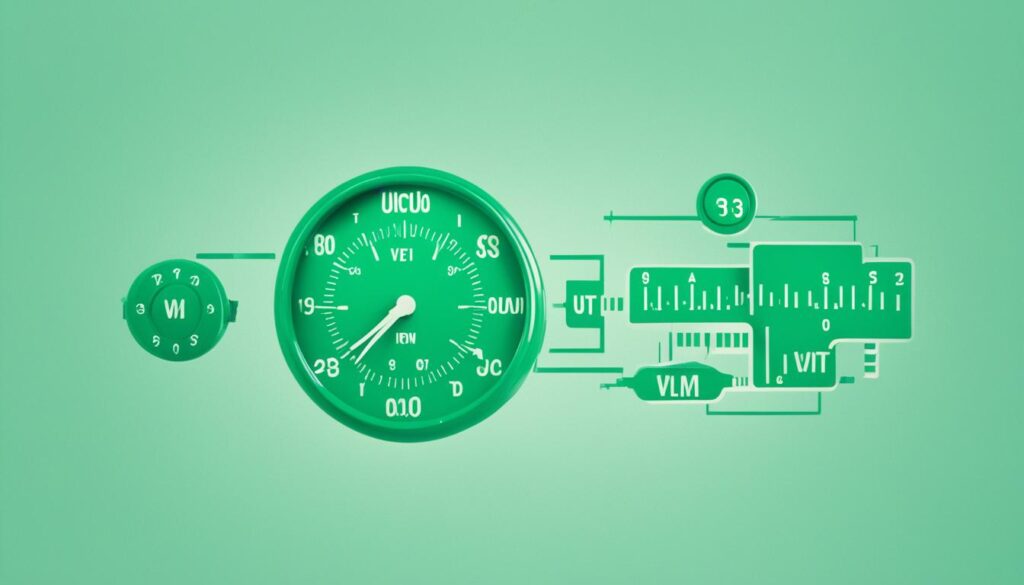
Example: Controlling Verbosity Level from Command Line
Let’s say you have a UVM testbench with multiple components, and you want to change the verbosity level of a specific component called my_agent during simulation. You can run the simulation with the following command line option:
sim -uvm_set_verbosity=my_agent,UVM_HIGHThis command sets the verbosity level of the my_agent component to UVM_HIGH, ensuring that you see detailed information related to that specific component.
With the flexibility of controlling verbosity levels at both the component and command line levels, UVM empowers users to tailor their debugging experience and efficiently manage the display of messages in the testbench.
| Verbosity Level | Filter Level |
|---|---|
| None | No messages are displayed. |
| Low | Only essential messages are displayed. |
| Medium (default) | Standard level of messages is displayed. |
| High | Additional informational messages are displayed. |
| Full | All messages, including debugging messages, are displayed. |
| Debug | All messages, including debug-level details, are displayed. |
Macros for Calling UVM Reporting Functions
In addition to the direct usage of uvm_report_* functions, UVM provides convenient macros that simplify the syntax for calling these functions. These macros serve two main purposes: reducing processing overhead for filtered out messages and automatically providing file and line information.
Simplifying Syntax and Reducing Processing Overhead
The macros provided by UVM, such as `uvm_info, `uvm_warning, `uvm_error, and `uvm_fatal, streamline the process of calling the corresponding reporting functions. By using these macros, you can easily embed the desired message with the appropriate severity level without having to write lengthy function calls.
For example, instead of writing:
uvm_report_info("TAG", "Info message", UVM_MEDIUM);
You can use the `uvm_info macro as follows:
`uvm_info("TAG", "Info message", UVM_MEDIUM);
These macros greatly enhance the readability and maintainability of the code, making it easier to understand and modify.
Automatic File and Line Information
Another advantage of using the macros is that they automatically include file and line information in the reporting messages. This information can be invaluable during debugging, as it helps identify the exact location in the code where the message was reported.
For example, consider the following code snippet:
`uvm_info("TAG", "Info message", UVM_MEDIUM);
The resulting message will include the file and line information, which can be seen in the simulation log:
[TAG] [Time] [File:Line] Info message
This feature simplifies the debugging process by providing precise information about where the message was generated, making it easier to trace and resolve any issues.
By leveraging these macros, you can optimize your usage of the UVM reporting functions, improving code readability and simplifying debugging efforts.
Verbosity Levels and Configuration
Proper configuration of verbosity levels is essential for controlling the display of messages in UVM. Each message in the verification environment is associated with a specific verbosity level. By configuring the verbosity settings, we can filter out messages with lower verbosity levels, allowing us to focus on the most relevant information.
UVM provides different verbosity levels to suit our requirements. These levels include None, Low, Medium, High, Full, and Debug. Each level has its own significance and impact on the amount and type of messages displayed.
It is important to note that there is a special verbosity level called UVM_NONE. Messages with this level cannot be disabled and will always be displayed. This can be useful for critical messages that need immediate attention and cannot be filtered out based on verbosity settings.
UVM also provides certain macros such as uvm_fatal, uvm_error, and uvm_warning that cannot be filtered out based on verbosity. These macros ensure that important and potentially severe messages are always displayed, regardless of the verbosity level set.
Example of Verbosity Levels:
Let’s consider an example where we set the verbosity level to UVM_MEDIUM. In this case, messages with a verbosity level of Medium and above will be displayed, while messages with a verbosity level lower than Medium will be filtered out.
| Verbosity Level | Example Message | Display Decision |
|---|---|---|
| None | No message displayed | Filtered out |
| Low | No message displayed | Filtered out |
| Medium | Info message | Displayed |
| High | Warning message | Displayed |
| Full | Error message | Displayed |
| Debug | Debugging message | Displayed |
In the example above, since the verbosity level is set to UVM_MEDIUM, messages with a level of Medium or higher will be displayed. The Info message, Warning message, Error message, and Debugging message will be displayed, while the messages with a verbosity level of None and Low will be filtered out.
By configuring the verbosity levels in UVM, we can fine-tune the display of messages and focus on the information that is most relevant to our verification goals and debug requirements.

Advanced Verbosity Control from Command Line
One of the advantages of UVM is its ability to control verbosity levels directly from the command line, without the need to recompile the design and testbench. This feature provides users with a convenient and efficient way to fine-tune the verbosity settings and filter out unnecessary log information.
The +UVM_VERBOSITY command line switch allows users to set the overall verbosity level for the simulation. By specifying the desired verbosity level, users can control the amount of information displayed during the simulation process. This command line option is particularly useful for quickly adjusting the verbosity level without modifying the source code.
In addition to the +UVM_VERBOSITY switch, UVM also offers the +uvm_set_verbosity switch, which provides more advanced control over verbosity settings. With this switch, users can specify the verbosity level for specific components, IDs, and phases. By leveraging the +uvm_set_verbosity switch, users can customize the verbosity behavior at a granular level, tailoring the simulation output to their specific requirements.
This flexibility in verbosity control from the command line empowers users to optimize their verification environment and streamline the debugging process. By selectively enabling or disabling verbosity for different components and phases, users can focus on the relevant parts of the simulation while minimizing the noise caused by excessive logging.
Example:
Consider a scenario where a user wants to increase the verbosity level for a specific component called “my_agent” during a simulation. They can achieve this by using the following command line option:
+uvm_set_verbosity=my_agent,UVM_HIGH
This command sets the verbosity level of the “my_agent” component to “UVM_HIGH,” ensuring that detailed log information related to that component will be displayed during the simulation. Similarly, users can adjust the verbosity level for specific IDs and phases by following the same syntax.
By leveraging advanced verbosity control from the command line, users can easily adapt and customize the verbosity settings of their UVM verification environment, enhancing their debugging capabilities and improving the efficiency of the verification process.
Conclusion
In conclusion, UVM Reporting and Messaging are essential components of the verification process in Verilog. They provide a flexible and efficient way to report important states and messages without the need for recompilation. By understanding the concepts of Severity, Verbosity, and Simulation Handling Behavior, we can effectively control the display of messages and optimize our verification environment.
The ability to embed report messages, control simulation handling behavior, and adjust verbosity levels adds to the versatility and power of UVM Reporting and Messaging. With macros like `uvm_info, `uvm_error, `uvm_warning, and `uvm_fatal, we can easily embed messages of our choice and search for them using message IDs in the simulation log. Furthermore, the ability to control the simulation handling behavior based on severity levels allows us to define the actions taken by the simulator, improving the efficiency of our verification process.
Controlling the verbosity levels of messages is another critical aspect of UVM Reporting and Messaging. With different verbosity levels available such as None, Low, Medium, High, Full, and Debug, we can filter out unnecessary messages and focus on the ones that matter the most. This flexibility extends to the command line, where we can dynamically adjust verbosity levels without the need for recompilation.
Overall, UVM Reporting and Messaging empower us to effectively communicate, debug, and optimize our verification environment. By harnessing their capabilities, we can enhance the efficiency and accuracy of our Verilog design verification process.